Preferences
Learn how the notification preference system works in Knock.
Preferences enable your users to opt-out of the notifications you send using Knock.
How preferences work
#A user has a PreferenceSet. A PreferenceSet is a JSON object that tells Knock which channels, categories, and/or workflows a user has opted out of receiving.
When Knock runs a workflow for a user, we evaluate their PreferenceSet. A message will not send if the user has opted out of receiving it.
With Knock preferences you can power standard preference use cases, such as the topic-channel preferences grid picture below, as well as advanced use cases such as per-workflow preferences, send time preferences, and more.
To learn more about how to build your preference center with Knock, how to set preferences for your users, and advanced concepts like per-tenant preferences, object preferences, and preference conditions, go to our preferences overview.
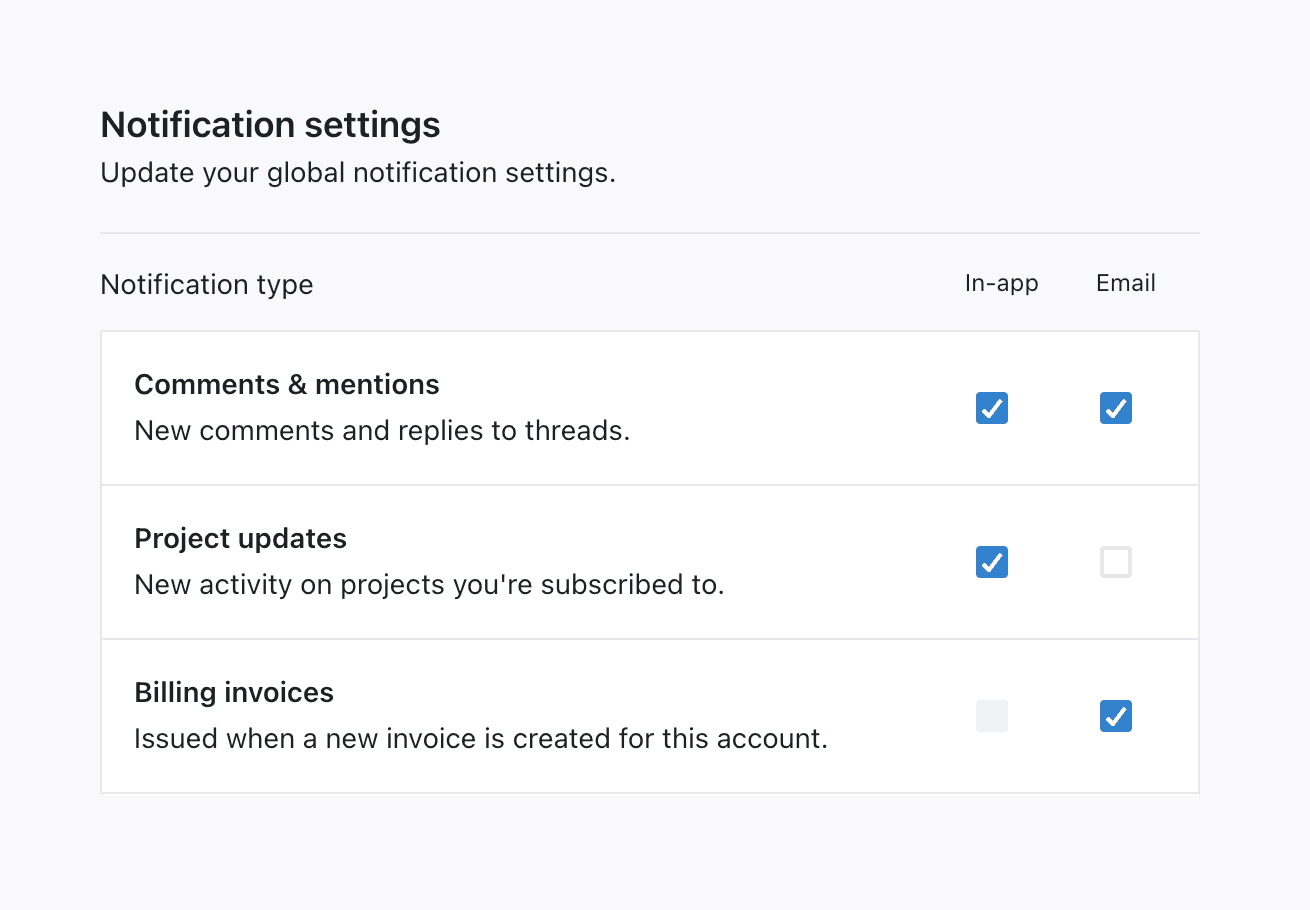
Learn more
#To learn more about how to build your preference center with Knock, how to set preferences for your users, and advanced concepts like per-tenant preferences, object preferences, and preference conditions, go to our preferences overview.