Message statuses
How to work with the Knock message statuses to understand notification delivery and engagement rates.
Knock uses the Message model to represent a notification delivered to a recipient on a particular channel. Knock Messages can have one or more statuses, which indicate the delivery state of your notification or how your recipient is engaging with the message. Knock captures changes in message status as Message Events, which you can hook into with outbound webhooks.
Knock manages two types of notification statuses:
- Delivery status — Was the message successfully delivered to your messaging providers and to your recipient? Delivery statuses are mutually exclusive, hierarchical, and implicitly managed by Knock as part of notification delivery.
- Engagement status — How has your recipient engaged with the notification once received? A message can have multiple engagement statuses, or none. Knock will implicitly manage some engagement statuses for you, but you can also manage them yourself via the Knock API.
Delivery status
#When you trigger a Knock workflow, any channel step within that workflow generates a Message for each recipient. Once the message is generated, Knock manages delivery to the recipient via the downstream provider for your channel (e.g. SendGrid for email delivery). Knock uses delivery statuses to track this lifecycle and show you where a given message resides within it.
You can use the "Logs" tab in the message detail view in the Knock dashboard to examine the history of requests Knock makes to the downstream provider to determine delivery status. The "Delivery status" field will show you the current status for your message.
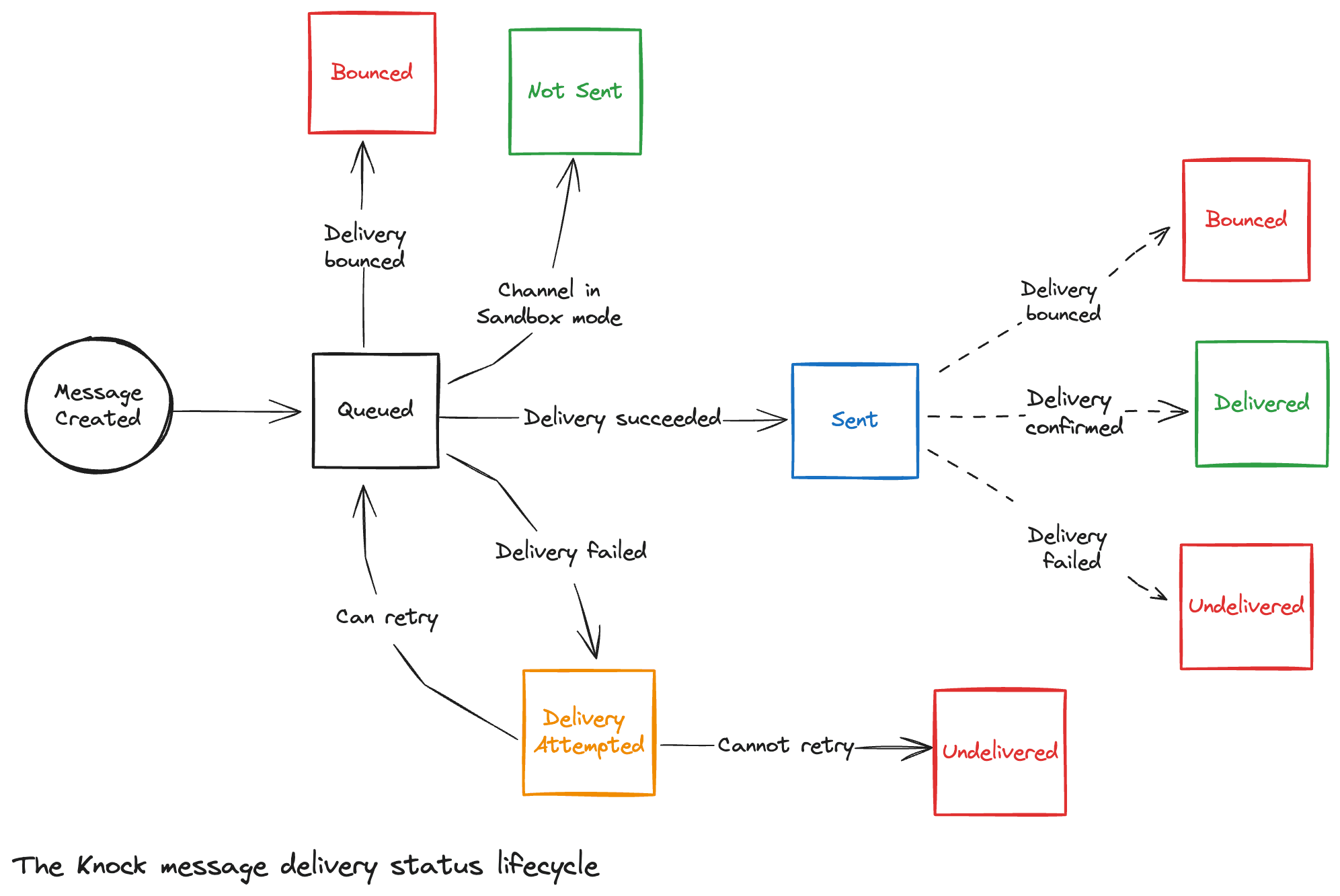
Figure 1 — The Knock message delivery status lifecycle.
Figure 1 above illustrates the full delivery status lifecycle. As the diagram implies, a message can only ever have one delivery status at a time. Plus, not all delivery statuses are available to all channels.
Lastly, delivery statuses are also hierarchical. Knock considers certain statuses more precedent than others when performing comparisons for things like message status conditions.
Below we break down each status in detail (including any channel-specific limitations) in ascending order of precedence.
1) Undelivered
#We attempted to deliver your message, we encountered an error, and we will not retry delivery. Your message has not made it from Knock to your provider.
You can use the message delivery logs to help debug what may have gone wrong between Knock and the downstream provider. See our documentation on message delivery retries for more details on how delivery attempts and retries at Knock work.
2) Bounced
#Your message was successfully sent to the downstream provider, but the message was dropped by your provider due to bad recipient data, resulting in a bounce, and we will not retry delivery.
You can use the message delivery logs to help debug what may have gone wrong between Knock and the downstream provider. See our documentation on message delivery retries for more details on how delivery attempts and retries at Knock work.
3) Delivery attempted
#We attempted to deliver your message, but we encountered an error. If we deem the error retryable and we have not hit our retry limit, we will re-enqueue the message for another delivery attempt.
You can use the message delivery logs to help debug what may have gone wrong between Knock and the downstream provider. See our documentation on message delivery retries for more details on how delivery attempts and retries at Knock work.
4) Queued
#Your message has been created and has been queued to be sent to the provider. This may be the first attempt to deliver the message, or it may be a retry following an error. Messages sent outside a send window will remain queued until their scheduled send time.
5) Not sent
#Your message was processed successfully but was not sent to the downstream provider because your channel is in sandbox mode.
6) Sent
#Your message has successfully made it from Knock to the delivery provider. It is their responsibility to ensure the message is properly delivered to the recipient. Knock may be awaiting further information to determine if the message was successfully delivered.
On a per-channel level, sent means that:
- Chat — Your message has successfully been sent by Knock to the destination chat platform.
- Email — Your message made it to the delivery provider. We're waiting to learn if it made it to recipient.
- In-app — In-app messages automatically skip to the
deliveredstatus. We always successfully deliver the message to the Knock Feed API. - Push — Your message has successfully been sent by Knock to the destination push platform.
- SMS — Your message made it to the delivery provider. We're waiting to learn if it made it to recipient.
- Webhook — Webhook messages automatically skip to the
deliveredstatus when Knock receives a2xx-status response from your endpoint.
7) Delivered
#We've received confirmation from the delivery provider that your message was successfully sent to the recipient.
On a per-channel level, delivered means that:
- Email — Your message was successfully delivered to the recipient's email service provider.
- In-app — Your message was successfully delivered to the recipient's feed.
- Push — We do not support delivery tracking for push channels, so push channel messages will never have a delivery status greater than
sent. However, you can introduce a handler into your mobile app to update a given message's engagement status when the message has successfully made it to your recipient's device, using theknock_message_idfrom the push notification payload. - SMS — Your message was successfully sent to the recipient's SMS provider. Note that not all SMS delivery providers support delivery tracking. See the Knock integration documentation for SMS providers for more information.
- Chat — Delivery tracking is not available for chat platforms, so chat channel messages will never have a delivery status greater than
sent. In most cases, asentstatus will also mean that the message has been delivered to the recipient. - Webhook — Your message was successfully delivered to your webhook endpoint.
Check your provider's integration page for specific information about delivered status support.
Engagement status
#Once delivered, Knock uses a set of engagement statuses to track how the recipient interacts with the notification. There are a few important things to note about how this works:
- Engagement statuses are mutually inclusive. Unlike delivery status, a message can have zero, one, or multiple engagement statuses. As an example, an in-app message can have an engagement status of both
seenandmarked as read. - Engagement statuses are hierarchical. Like delivery status, engagement statuses have a concept of hierarchy. Knock sometimes uses this hierarchy when evaluating message status step conditions.
- Implicitly managed only sometimes. In a couple cases, Knock will manage engagement status on your behalf. The Knock React SDK will set engagement statuses for your in-app feed channels. Knock will also manage engagement statuses for any channel configured to use Knock link and open tracking. For other cases, you can use the Knock Message status API to explicitly manage engagement statuses yourself.
Knock will include the set of current engagement statuses for your message in API responses as a list under the engagement_statuses field. Knock also uses timestamp columns to model the latest such action for each engagement type.
Below we review the possible engagement statuses and various per-channel caveats for how they work.
Seen
#Knock only implicitly manages this status for the in-app feed channel.
The seen status indicates that the message has been retrieved for display in the recipient's in-app feed at least once. The timestamp represents the time of the most recent action. The seen status is separate from an opened/read status, in that it doesn't indicate the recipient has explicitly interacted with the message itself.
Marked as read / opened
#The message has been opened and read by the recipient at least once. The timestamp represents the time of the most recent action.
Knock will implicitly manage this status only for the following channel configurations:
- Email — Knock open tracking needs to be enabled.
- In-app — When you're using the Knock ReactFeedProvider SDK.
- Push — Not currently supported.
- SMS — Not directly supported. But, if Knock link tracking is enabled, we will count a link-click action as also an open event.
- Chat — Not directly supported. But, if Knock link tracking is enabled, we will count a link-click action as also an open event.
- Webhook — Not currently supported.
Link clicked
#A link within your message was clicked by the recipient. The timestamp represents the time of the most recent action.
Knock will implicitly manage this status only for the following channel configurations:
- Email — Knock link tracking needs to be enabled.
- In-app — Knock link tracking needs to be enabled for link-clicks to count towards this status. In addition, for in-app messages where the message is itself a link, message clicks will also count. (Note: that clicking “mark all as read” does not result in a message being marked as clicked; rather, as the phrasing implies, we bulk update the message engagement statuses to opened/read.)
- Push — Not currently supported.
- SMS — Knock link tracking needs to be enabled.
- Chat — Knock link tracking needs to be enabled.
- Webhook — Not currently supported.
Interacted
#Knock only implicitly manages this status for the in-app feed channel.
For the in-app feed case, this indicates that your recipient has explicitly clicked on the notification cell in their feed. The timestamp represents the time of the most recent action.
Archived
#Knock only implicitly manages this status for the in-app feed channel.
The message has been archived by the recipient. The timestamp represents the time of the most recent action.
Message events
#Knock records each change in message status, whether delivery or engagement, as a message event. You can view these events in chronological order of occurrence in the message timeline view in the Knock dashboard. Knock also uses these message events to power webhooks. See our documentation on outbound webhooks to learn more about how you can hook into the Knock message status lifecycle.