Broadcasts
Power one-time, cross-channel messaging to your users through Knock.
Broadcasts are a way to power one-time, cross-channel messaging to your users through Knock. They are built on Knock's workflow engine, giving you the power to create intelligent messaging across all of the channels you've configured in Knock.
Broadcasts and the environment model
#Unlike workflows and other resources in Knock, broadcasts do not have to be committed or promoted to an environment before they can be used. In fact, unlike workflows, broadcasts are environment-specific and can be created in any environment (including production).
If you wish to mirror a flow where you create a broadcast in development, and then use it in production you can do so by cloning the broadcast to the production environment.
Targeting users for a broadcast
#Broadcasts can be targeted to a specific set of users via an audience, sent to all users in an environment, or sent to a specific set of users by uploading a CSV.
Your users must exist within Knock in order to send them a broadcast. If you're looking to send a broadcast to users who don't yet exist within Knock, you can use a CSV to upload a list of users who will first be identified before the broadcast is sent. Knock will upsert the users as they are added to the broadcast and skip any users with malformed or missing IDs. You can also create a new audience on the fly when uploading a CSV of users to a broadcast.
You can also include a tenant ID associated with each user when uploading a CSV of users to a broadcast. Each user-tenant pair will be treated as a distinct recipient for the purposes of the broadcast. See using audiences with tenants for more details.
Note: Uploading the same user multiple times with a different tenant ID will always persist the last user properties uploaded in the list onto the user. If you want to use data specific to a tenant, you can categorize your fields as "broadcast data" so that it will be available for that particular user-tenant pair.
Creating and managing broadcast content
#To manage the contents of a broadcast, click the "Edit steps" button in the broadcast overview. This will open the broadcast builder, where you can add steps that will be executed for each user the broadcast is sent to.
In the broadcast builder, you can add:
- Delay functions: to pause the execution of a broadcast for a specific amount of time.
- Branch functions: to conditionally execute steps based on the value of a variable.
- Channel steps: to send a message to a user on a specific channel.
When adding a channel step, you can select from any of the channel types you've configured in Knock to send a message to a user on that channel. Once you've added a channel step, you can design and manage the template for the step by selecting the channel step and clicking the "Edit template" button.
Working with the template editor
#The broadcast template editor is the same template editor you've come to know and love from workflows. You can read more about working in the template editor here.
Broadcast state
#Knock will automatically expose the following variables to the broadcast builder and template editor which you can use to personalize and control the broadcast:
recipient: the user that the broadcast is being sent to.vars: the environment variables available to the broadcast.tenant: in the event that your broadcast has been triggered to a user-tenant audience member, this will be the full tenant object linked.
You can access the broadcast state in the broadcast builder by toggling the state pane. All of these variables are also available in the template editor.
Per-recipient data
#When you upload a CSV of users to a broadcast, you can map any columns of your CSV to either the "User" or "Broadcast" schema. When you map them to the user, these properties will be persisted to the user object in Knock. When you map them to the broadcast, these properties will be available in the template editor for this broadcast only and cannot be reused in other broadcasts. You can access these properties in the template editor by using the data variable as you would with workflow data.
Scheduling broadcasts
#Broadcasts can optionally be scheduled to send at a specific time. When a broadcast is scheduled, you will see the status of the broadcast reflected as scheduled on the date and time you specified. Scheduled broadcasts can be canceled before they are sent, should you wish to make any changes.
Broadcast analytics
#Broadcasts produce messages, exactly as workflows do. As such, messages sent as part of a broadcast will be visible in the Analytics page within the Knock dashboard. Additionally, broadcast engagement metrics are available in any connected data warehouses.
Sent broadcasts include a recipient summary that highlights key delivery and engagement metrics, including:
- Sent: The number of messages that were successfully sent to the delivery provider.
- Delivered: The number of messages that were successfully delivered, as reported by the delivery provider. This may vary based on the configured channel. Learn more about the delivered status.
- Bounced: The number of messages that were dropped by the delivery provider due to bad recipient data.
- Read: The number of messages that were opened and read by the recipient at least once.
- Interacted: The number of messages that were interacted with (e.g. the recipient clicked a link).
To learn more, see our message status documentation.
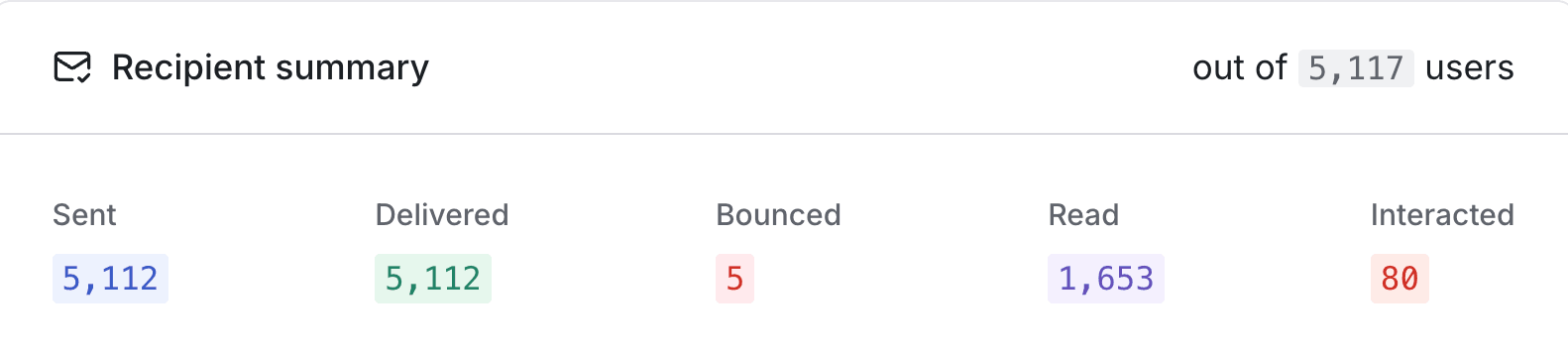
Testing broadcasts
#You can test a broadcast by clicking the "Run test" button in the broadcast overview or on the broadcast builder. This will allow you to select a specific test user to send the broadcast to. When you've run a test, you'll see the run log for the broadcast in the "Runs" tab. You'll also see any messages generated as part of the test run in the "Messages" tab.
Debugging and observing broadcasts
#Broadcasts are processed in the same way as workflows, and as such, you can use the same tools to debug and observe broadcasts as you can workflows.
- Messages generated from a broadcast are available under the "Messages" logs, which you can find in the main sidebar on the dashboard, under a user's profile, or within a specific broadcast.
- Runs generated from executing broadcasts are available under the "Runs" tab, under a user's profile, or within a specific broadcast.
Additionally, developer tools and extensions are available for broadcasts as they are workflows.
- Outbound webhooks: all messages produced by a broadcast will emit outbound webhook events.
- Observability extensions: all processing metrics produced by a broadcast will be sent to the observability tools you have configured (Datadog and New Relic).
- CDP and analytics extensions: all message events produced by a broadcast will be sent to the CDP and analytics tools you have configured (Segment and Heap).
- Data warehouse sync: all messages produced by a broadcast will be visible within your Knock
messagestable.
Broadcasts and user preferences
#Broadcasts respect all user preferences that are configured in Knock. That means for any categories added to a broadcast, preferences linked to those categories will be respected. Additionally, any channel type preferences set for a user will be respected during the execution of a broadcast.
Knock also supports commercial unsubscribe preferences that will automatically add a 1-click unsubscribe header and link to your email messages, to respect CAN-SPAM compliance.