What is Knock?
Learn more about what Knock does and how it helps power your product messaging.
Knock is product and customer messaging infrastructure. You can use Knock to power all of your product's messaging needs, including transactional messaging, lifecycle marketing, one-time announcements, and in-product messaging, without the effort of building and maintaining your own in-house messaging system.
Knock enables you to power three core messaging experiences:
- Workflows. Transactional and lifecycle messaging flows that respond to user actions and events.
- Broadcasts. One-time messages sent to groups of users for announcements, updates, and campaigns.
- Guides. In-app lifecycle messaging that helps users discover features and complete key actions.
In this overview, we'll cover the foundational concepts of Knock. Knock is designed with both developers and product teams in mind. It's easy for developers to implement, and simple for less-technical users to maintain in our dashboard.
Workflows
#Workflows are a foundational concept in Knock. They enable you to easily model complex messaging flows across channels using a variety of logical function steps while respecting a user's individual preferences. Workflows power both transactional messaging (such as order confirmations, password resets, and account updates) and lifecycle messaging (such as onboarding sequences, engagement campaigns, and retention flows).
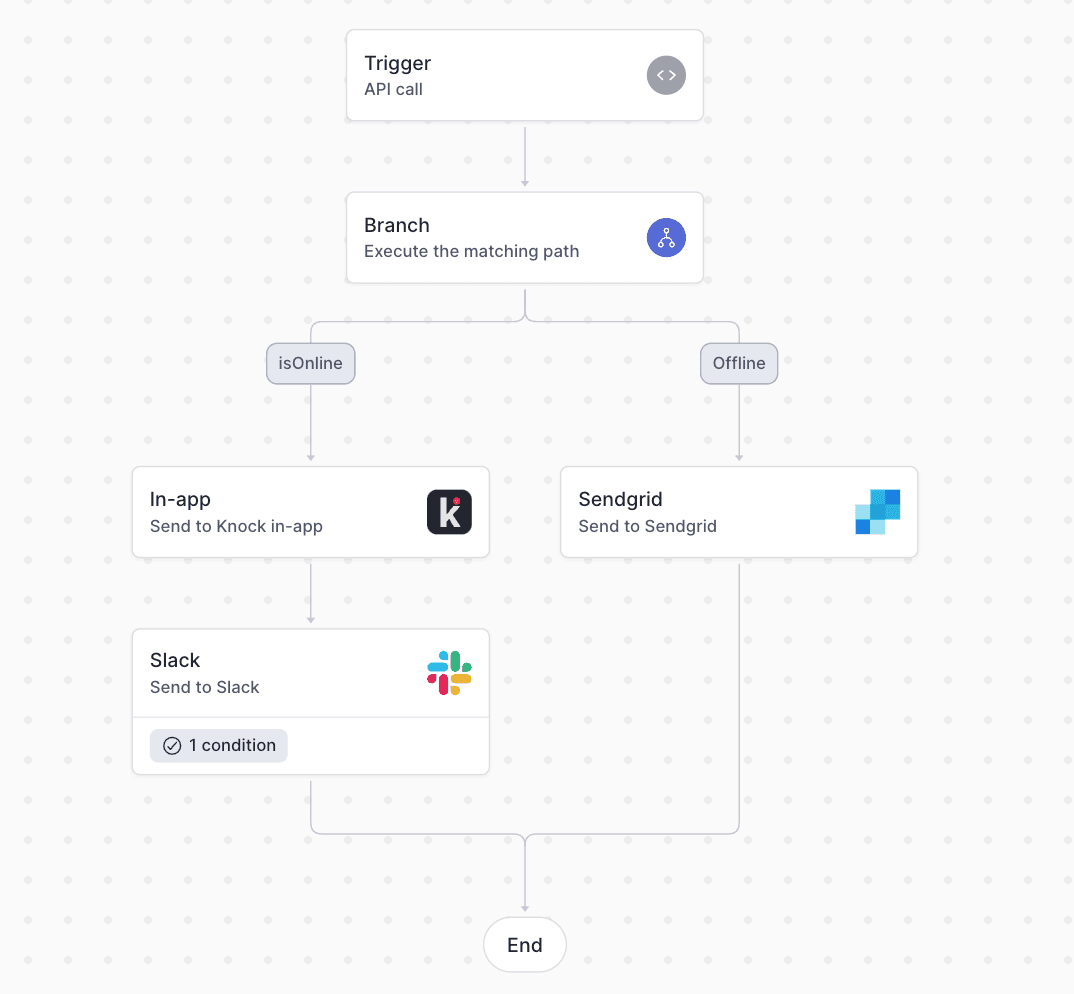
Your application can trigger workflows using our REST API, any one of our available SDKs, or by integrating a CDP like Segment as an event source. You can use the dropdown menu on the code sample below to look at a sample in your language of choice:
Broadcasts
#Broadcasts enable you to send one-time messages to groups of users for announcements, product updates, marketing campaigns, and other communications that aren't triggered by individual user actions. Unlike workflows that are event-driven, broadcasts are initiated directly from the Knock dashboard or via API and can target specific audiences based on user properties, segments, or custom criteria.
Broadcasts are perfect for:
- Product announcements and feature releases
- Marketing campaigns and promotional messages
- System maintenance notifications
- Company updates and newsletters
- Time-sensitive alerts and emergency communications
Guides
#Guides power in-app lifecycle messaging that helps users discover features, complete onboarding steps, and take key actions within your application. Unlike traditional messaging that happens outside your app, guides appear contextually within your product interface to provide timely, relevant guidance.
Guides enable you to:
- Create interactive onboarding flows
- Highlight new features and updates
- Guide users through complex workflows
- Drive adoption of key product features
- Provide contextual help and tips
Knock processes each workflow run and manages broadcasts and guides using a combination of the following concepts:
Recipients
#In most cases, recipients are users in your application. As you trigger workflows for recipients, Knock creates a cache of the data needed to notify them on different platforms, such as an email address, phone number, avatar URL, or push token. Knock also stores custom properties you pass from your application to customize their notifications, such as a plan type, user role, or timezone.
Channels
#Channels in Knock represent a specific provider you have configured to send messages. You can include channel steps in your workflows or use them in broadcasts to send messages with the providers you already use in production. Knock supports the following channel types and providers:
A message that is generated as a part of a workflow or broadcast is called a Message, and Knock enables you to define dynamic message templates using a combination of a drag-and-drop editor and the Liquid templating language.
This helps product and marketing teams standardize on one templating system instead of using different templating languages for different providers. It also has the added benefit of lifting these messages out of your codebase so you can iterate quickly on customer communications without a developer.
Functions
#Each workflow can combine multiple function steps to model complex logic that creates better notification experiences. You can combine the following function steps with any number of channel steps to create personalized notifications for your users:
In addition to combining channel steps and function steps to create complex workflows, you can augment these steps with additional logic based on the user recipient, inputs from your application, or the status of previous workflow steps. These are called step conditions.
Step conditions
#Step conditions exist across both channel and function steps, and they allow you to conditionally execute steps based on trigger payload data, user properties, or the status of previous steps
Examples:
- Only send an email message if an in-app message has not been seen
- Only send an in-app notification if
recipient.plan === "pro" - Only execute a delay step if
delay === truein the trigger payload
In addition to giving your technical and non-technical users the ability to construct these workflows via a drag-and-drop editor, Knock also enables your users to exercise control over their own notification experience using a flexible preferences model.
Preferences
#In Knock, each workflow run and broadcast is executed on behalf of a recipient, and each recipient can specify their preferences to receive messages across a number of different criteria: channel types, individual workflows, workflow categories, and broadcast types.
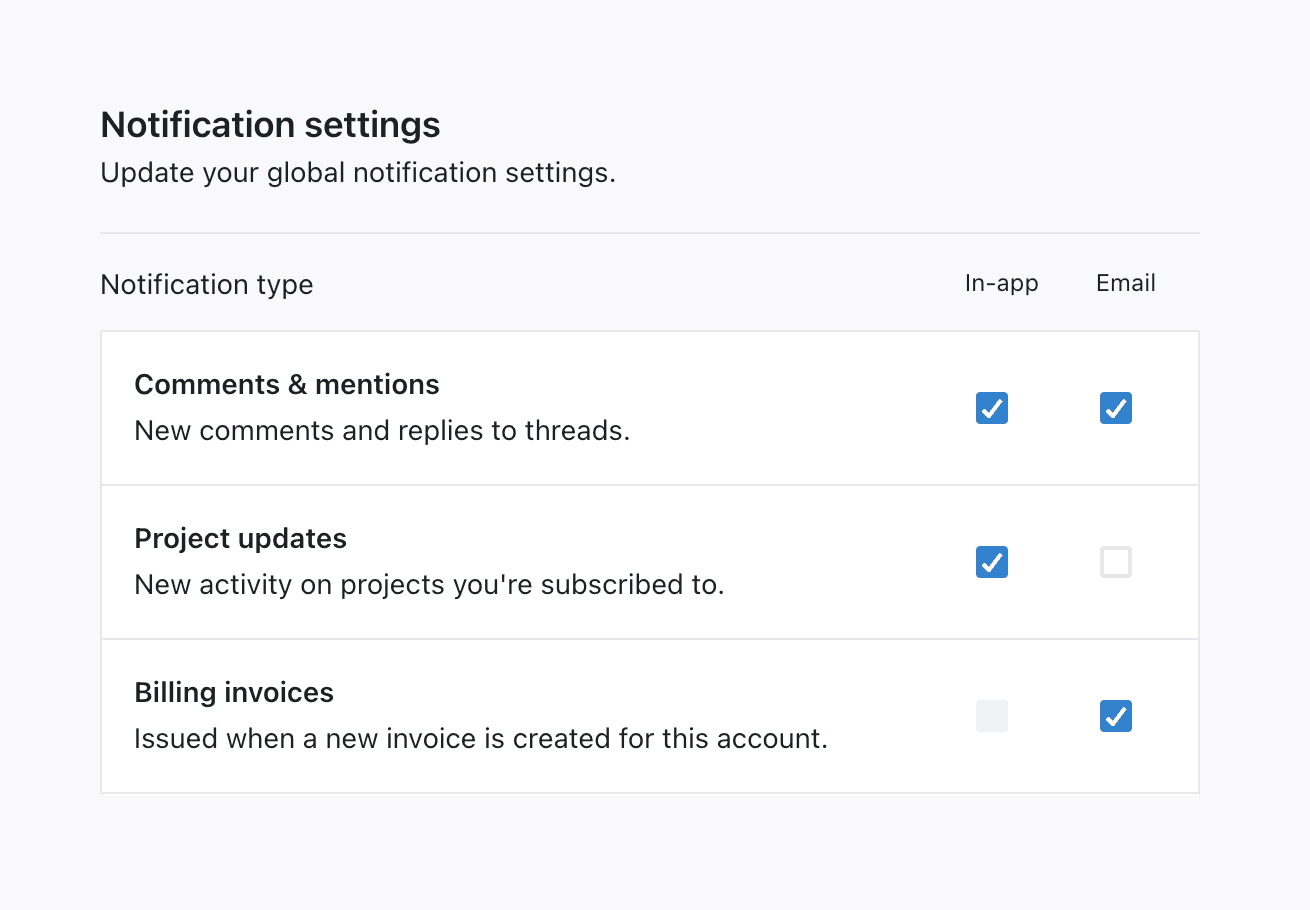
Application developers have control over how these preference sets are presented to the user and which options to surface, but Knock enforces these preferences during every workflow run and broadcast automatically.
You can learn more about how to set a user's preferences in our preferences overview.
Next steps
#Now that you understand some of the core concepts of Knock, you can either start building with Knock or explore some of the more advanced features Knock offers.
Build something
#If you want to start by adding Knock to your existing system, you can check out our quick start guide to implement your first workflow. This quick start will help you integrate Knock with your backend codebase.
If you want to keep learning about Knock using a curated example application, check out our catalog of examples apps. Here are some recommendations:
Keep learning
#While workflows, broadcasts, and guides are at the heart of Knock, our goal is to build a complete messaging system for our customers. Here is an overview of some of the more-advanced features that we provide.
UI components
#Knock provides developers with React components like <NotificationFeed/> and <SlackAuthButton/> to use in their applications. You can read more about building in-app UI with Knock for both web and mobile here.
Advanced concepts
#There is a lot more to learn about Knock, and our concepts overview page is a good place to start. Here are use cases our customers commonly solve with Knock:
- Powering translation and localization and managing timezone-aware delivery.
- Creating advanced messaging logic using subscriptions and schedules.
- Integrating Knock with your application's data model, using tenants and objects to power customized experiences.
- Using the template editor to standardize messaging templates across providers.
Developer tools
#Knock is a developer-first platform, with both environment and commit models. If you want to work with Knock resources in code, you can use our Management API or CLI.
Knock also supports an MCP server, which allows you to work with Knock resources in your IDE, entirely using natural language. Our MCP server is a great way to migrate from a legacy system to Knock, or to make updates across many Knock resources at once.
Once you're sending messages through Knock, we offer observability tools like workflow run logs (to examine all steps of workflow execution in your dashboard) and data streaming into a monitoring system like Datadog with extensions.